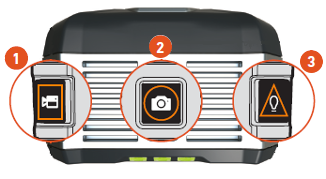Introduction
The Onsight Cube-R and Cube-Ex industrial wearables bring hands-free collaboration and thermal imaging to the field. Using the Cube, technicians can share HD video, thermal and fusion camera modes.
This manual describes how to use the Cube with host devices including smartphones and tablets.
Requirements for Use
- Onsight Cube
- External battery charger (see Charging the Cube)
- Magnetic USB charging Cable
- Onsight Connect app on your host device
- Android device running v5.1 (Lollipop) or higher
- iOS device running v10 or higher
- Windows device running Windows 10 (with the latest BT drivers)
Onsight Connect App
Download Onsight Connect from the App Store or Google Play Store. Login using your Onsight user account or press the Capture Mode button to enter Onsight Connect. Capture Mode provides offline use of the Cube without requiring an Onsight Connect login, Onsight calls are not supported in Capture mode.From the Viewer you can do the following:
- Pair to the Cube from your host device.
- Configure Cube settings.
- Capture or share images and recordings using the Cube as the video source.
- Automatically copy captured images to the Camera Roll or Gallery.
- Transfer standalone images from the Cube to your device.
- Copy standalone content from the Cube to your PC over a USB cable.
- Email images and recordings.
Note: Once you have logged in to Onsight Connect with an Onsight user account, Capture Mode is no longer available as an option.
PAIR WITH A HOST DEVICE
To pair the Cube to a host device.
- Power on the Cube, the voice prompt will state 'System Ready' and the connection status will flash blue indicating it's ready to pair with a host device.
- Log in to the application on your host device.
- Hold your host device close to the front of the Cube to pair.
- You will hear a voice prompt stating ‘Begin pairing’, 'Wi-Fi ready' and ‘Host connected’ when complete.
- Press ‘Connect’ if an ‘Invitation to Connect’ appears.
- The Cube receives its network configuration from your paired host device. The connection status will turn GREEN when the Cube has paired and is Wi-Fi connected.
- Once paired, the Cube is automatically selected as the video source. You can now stream video from the Cube.
- The Cube will automatically pair with the same host device the next time you use the Onsight Connect application.
Whenever the Cube is disconnected from a host device, the Onsight Connect application will automatically switch back to the host's internal camera as the video source. Refer to the Cube User Manual at Onsight Support for Bluetooth pairing instructions.
CUBE FILE MANAGEMENT
While paired to a Cube any captured images or video recordings are stored locally on the host device (iOS or Android). They will be saved in the My Files section of the Files tab, They are not saved in the Cube’s local storage.
When operating the Cube in Standalone mode (i.e. not paired to a host device) all images and recordings are stored locally in the Cube’s internal storage. They can be accessed by pairing with the Cube and going to FILES-Cube.
You may download standalone files from the Cube to your host device by selecting the thumbnail image of the files and pressing Download on the menu. Cube files may be downloaded or deleted from the Cube.
When downloading files from the Cube you will see the Download Status screen. Press Files to return to the Cube tab.
TRANSFER FILES FROM THE CUBE TO A WINDOWS PC
- Power on the Cube.
- Pair to the Cube with your host device running the Onsight Connect application.
- Attach the USB/Charging cable to the Cube and connect the cable to your Windows PC's USB port.
- Open File Explorer on your Windows PC.
- Navigate to the Cube/Internal Storage/DCIM folder to select and copy files to a folder on your Windows PC.
For assistance, contact your system administrator or Librestream support.
FRONT VIEW
- Camera
- Laser
- Buttons
- Thermal Imager
- Illumination Ring
- Microphone (Ambient Sound)
- Streaming LED
- Power Button
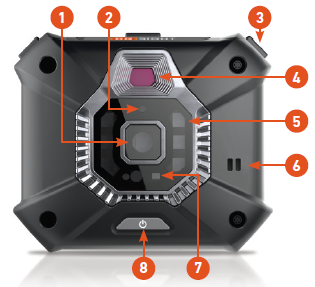
BACK VIEW
- Charging Indicator
- Connection Indicator
- Camera Indicator
- Mount Connector
- Power/USB Port
- Speaker
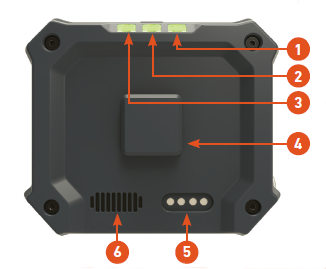
The following tables describe button functions based on the connection state of the Cube.
Standalone mode allows a user to operate the Cube when it is not paired or Wi-Fi connected to a host device.
Paired operation occurs when the Cube is paired to a host device.
BUTTON FUNCTIONS |
|||||||||||
|---|---|---|---|---|---|---|---|---|---|---|---|
 CAMERA MODE/RECORDING CAMERA MODE/RECORDING | |||||||||||
| STANDALONE | PAIRED | ||||||||||
| PRESS Start/Stop local recording | PRESS Start/Stop recording on a host device | ||||||||||
| HOLD Toggle Video/Thermal/Fusion mode | HOLD Toggle Video/Thermal/Fusion mode | ||||||||||
 IMAGE CAPTURE/SHARING IMAGE CAPTURE/SHARING | |||||||||||
| STANDALONE | PAIRED | ||||||||||
| PRESS Capture Local Image | PRESS Capture Image on Host Device | ||||||||||
| HOLD Toggle Video/Thermal/Fusion mode | HOLD Capture and Share Image/Decline Call | ||||||||||
 ILLUMINATION/LASER ILLUMINATION/LASER | |||||||||||
| STANDALONE | PAIRED | ||||||||||
| PRESS Toggle laser | PRESS Toggle laser | ||||||||||
| HOLD Toggle Illumination | HOLD Toggle Illumination | ||||||||||
| TAP ANY BUTTON TO ACCEPT AN INCOMING CALL |
| UNPAIR FROM THE HOST: WITH THE CUBE TURNED ON, PRESS BOTH THE CAMERA MODE AND ILLUMINATION BUTTONS |
| FACTORY RESET: WITH THE CUBE TURNED OFF, HOLD DOWN BOTH THE CAMERA MODE AND ILLUMINATION BUTTONS THEN PRESS THE POWER BUTTON. ALL SETTINGS AND FILES WILL BE DELETED. |
Top
CHARGING THE CUBE
Internal Battery
Connect the power adapter to the Power Port and allow the battery to fully charge. When the Cube is powered off, charging will take approximately 4 hours. The battery will charge at a slower rate if the Cube is powered on. In addition to the Charging Indicator, the Cube's battery level can be checked under Settings - Cube or System Health - Details in the application.
CHARGING INDICATOR:
On Battery Power |
|
| Green | >40% |
| Orange | <40% |
| Red | <20% |
| Red (flashing) | <10% |
While Battery is Charging (Power Port connected): |
|
| Green | 100% |
| Orange | <100% |
*You can operate the Cube while it is plugged into the power adapter once it has reached a minimum battery level of 10%.
CONNECTION STATUS INDICATOR:
| Blue (flashing) | Waiting to Bluetooth pair to a host device. |
| Blue | Wi-Fi connected but not paired to a host device. |
| Green | Paired to a host device and Wi-Fi connected. |
| White (flashing) | Firmware update in progress, the battery must be 50% or greater to perform a firmware update. |
Connection Status can also be checked under Settings - Cube or System Health in the application.
CAMERA MODE INDICATOR:
| Green | Video mode | QVGA, VGA, D1, 720p, 1080p |
| Red | Thermal mode | QVGA, VGA |
| Orange | Fusion mode | QVGA, VGA |
TURN POWER ON
Press the Power Button for one second to turn ON the Cube.
TURN POWER OFF
Press the Power Button for one second to turn OFF the Cube. When running on battery, the Cube automatically powers off after 5 minutes of inactivity.
CUBE APP SETTINGS AND CONTROLS
The Cube can be configured from within the application while paired with a host device.
Voice Prompts
- Go to Settings - Cube.
- Select the Voice Prompt you wish to use: UK or US, Female or Male, or None.
- Set the Voice Prompt Volume slider.
View Finder
Once the Cube has been paired with your application, you may select the Cube as the video source from the View Finder. If you are unsure of the Video Source location turn on Tool Tips to locate the button.
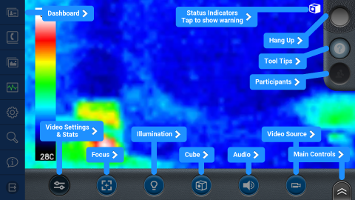
- Tap the Video Source button.
- Select either Cube, Cube Thermal, or Fusion as the video source.
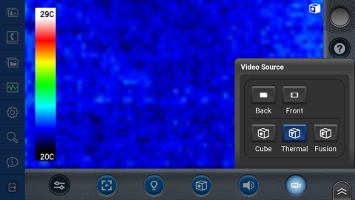
- The Cube Menu allows you to enable the Spot Temperature tool, select the Temperature Display Units (Celsius or Fahrenheit), and enable the Laser. Thermal or Fusion mode must be enabled to turn on the Spot Temperature, Temperature Units and adjust Emissivity.
- Spot Temperature: Tap and hold the display to place the Spot Temperature indicator at the desired location.
- Emissivity: Adjusts the thermal sensitivity based on an object's ability to emit thermal energy (heat). Select the setting which best describes the object's surface.
- Matte (0.95)
- Semi-Matte (0.80)
- Semi-Gloss (0.60)
- Gloss (0.35)
- Skin (0.98)
When the Cube is in Thermal or Fusion mode, selecting Skin as the emissivity setting puts the Cube into Body Thermal mode. This allows temperature screening of individuals. Body Thermal mode displays an onscreen color bar indicating the body temperature range to guide relative temperature comparisons. Each step represents 0.6°C or 1°F. Monochrome coloring in the image indicates objects that are outside of the normal body temperature range.

WEARABLE MOUNT
Slide the Cube into the mount.

Press lever down for quick release.
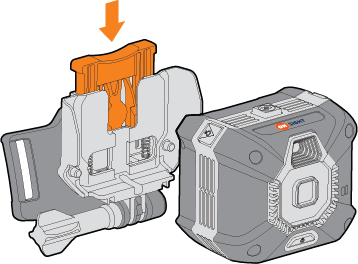
MONOPOD
Attach the phone holder and adjust the pole length by turning left to lock or right to unlock.
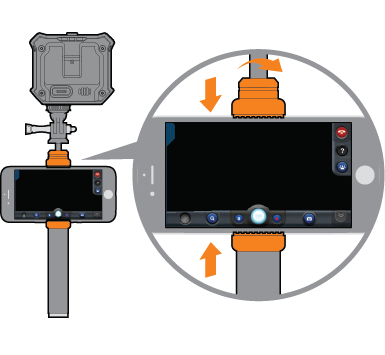
CLIMBING HELMET
Attach clips and additional straps.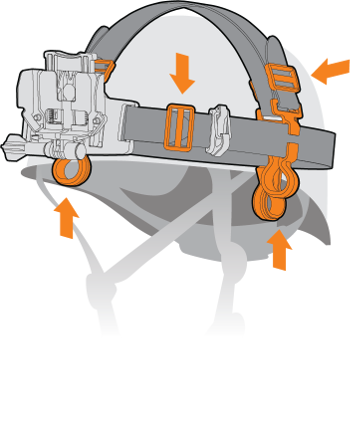
HEADBAND
Adjust straps to fit and use ratchet to tighten or loosen.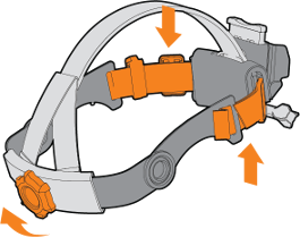
HARD HAT
Attach clips and straps.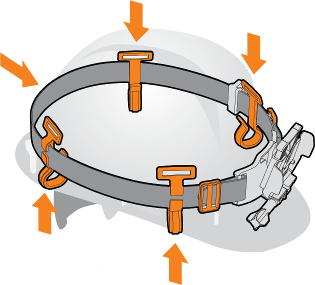
Troubleshooting/FAQs
The following section describes possible issues and how to resolve them.
The Cube will not Power On
- Charge the Cube, attache the USB charging cable to the power supply.
- The Cube may be outside of it's Operating Temperature range. Wait for the Cube to warm up if operating in cold temperatures or let the Cube cool down if operating in hot temperatures. The Cube's Voice Prompt will tell you when it's ready.
- Optical Camera: -20 to +55 degrees Celcius
- Thermal Camera: -10 to +55 degrees Celcius
BlueTooth Pairing with the Cube
BlueTooth Pairing is used to exchange configuration data between your host device and the Cube including the Wi-Fi connection setup. Once the Wi-Fi connection is established between the Cube and your host device the Bluetooth connection is inactive.
Symptoms
The Cube's Connection Status indicator is NOT SOLID GREEN (Solid Green indicates the Cube is connected to a host device) or the application does not show the Cube Video icon in the Viewer and the System Health screen reports that the Cube is Not Connected.
Possible Causes
- Your Android or iOS device is not running the required minimum OS version for Bluetooth pairing.
- The Cube is not physically close enough to the host device in order to start the Bluetooth pairing process.
- The Cube is off or the internal battery is not charged.
Solutions
- Update your Android or iOS device to the minimum OS requirements (Android v5.1, iOS v11).
- Charge the Cube before attempting to pair.
- Press and hold the power button for 1 second to turn on the Cube.
- Make sure the Cube's Charging Indicator is GREEN or the Power adapter is connected.
- Login to Onsight Connect before attempting to pair.
- Bring the Cube's front towards the host device to assist Bluetooth pairing.
- If the Cube is not recognized and the Connection Status indicator led is not GREEN, HOLD both the CAMERA MODE and ILLUMINATION Buttons to unpair the Cube. Begin the Pairing process again.
Wi-Fi Connections with the Cube
The Cube uses Wi-Fi Direct as the default connection to your host device. If your host device does not support Wi-Fi Direct you can use Wi-Fi Infrastructure to connect to the Cube. You must complete the Wi-Fi configuration before you can stream video from the Cube.
Symptoms
- Your host device can not establish a Wi-Fi Direct connection to the Cube.
- Your host device can not connect to the Wi-Fi Infrastructure network at your location.
Solutions
- Update your Android or iOS device to the minimum OS requirements (Android v5.1, iOS v11).
- Make sure the Cube's Charging Indicator is GREEN or the Power adapter is connected.
- Press and hold the power button for 1 second to turn on the Cube and wait for the Charging indicator to turn GREEN.
- If the Cube is not recognized and the Connection Status indicator led is not GREEN, HOLD both the CAMERA MODE and ILLUMINATION Buttons to unpair the Cube. Begin the Pairing process again.
- The Cube will use Wi-Fi Direct as the default wireless connection, if your host device and Cube can not establish a Wi-Fi-Direct connection you can use Wi-Fi-Infrastructure instead.
- If having difficulities connecting the Cube to Wi-Fi Infrastructure, consult with your network administrator and confirm the credentials you are using are valid. Refer to the Cube User Manual at Onsight Support for Wi-Fi Instructure setup details.
Streaming Video from the Cube
Symptoms
The Cube has been Bluetooth paired with your host device but you can't see any video from the Cube.
Possible Causes
- The Cube has Bluetooth paired with your host device but the Wi-Fi configuration process has not completed.
- When you pair to a Cube it automatically becomes the Video Source, however, you may have switched video sources and will need to select the Cube as the video source again.
Solutions
- Wait for the Wi-Fi Configuration to complete, the Connection Indicator turns solid GREEN when complete. If the configuration takes longer than 30 seconds shut down the Cube and retry the connection process.
- Select the Cube as the video source in the viewfinder.
Forgot Password
If you have forgotten your password, press Forgot Password on the login screen and fill in the form to receive an email with a temporary password. If you do not have an Onsight login, you can use Capture Mode or contact your system administrator.
Other Issues
If your issue is not listed or you need assistance, please contact Librestream support.
Top